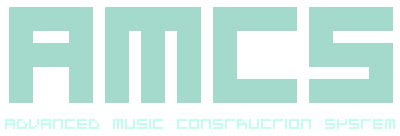
-------------------------------------------------------------------------------- SIGHT IMPAIRMENT SUPPORT AMCS OVERVIEW the Advance Music Construction System SUBJECT Sight Impairment support: Overview SUMMARY This part of the documentation will provide information relating to sight impairment support. DESCRIPTION In this page we will try to explain how to navigate the interface without sight. Firstly, to enable vocal feedback you need to press the left application key. This is normally located on the bottom far left between the control (crtl) and alternative (alt) keys on the keyboard. Upon pressing it the system should announce if the vocal feedback is active or not. As explained in the manual, the system has seven sections - Storage Filer, for storing and retrieving songs, instruments as either MIDI or stereo sampled audio, raw midi and wave audio. And other miscellaneous functions to switch between and modify different storage device types. System Configuration, to change the way the editor and player treat midi devices, enable and change the way shuffle effects playback. Instrument Configuration, to configure any instruments that have been created for the composition. These can be either a MIDI or stereo sample waveform as a synthesised loop or one-shot, a MIDI or stereo sample effect or function. Instruments are triggered in the Track Matrix by Cue Triggers and can be stacked together through linking. There are a possible 256 Instruments. Instrument Editor, for editing either the MIDI message or the stereo sampled waveform in the Instrument. The MIDI message is presented as a hexadecimal editor and the stereo sample as a waveform with loop markers. Track Editor, the main area for putting together rhythm, bass or riff in loop form. There are a possible 256 monophonic Tracks, which are alloted by start and end markers on each track. The editor is a matrix of Cue Triggers which represent various functions for note, velocity play and marker manipulation. Track Mixer, used for mixing the composed track loops. With up to 256 presets which can be stored and retrieved during playback for live performance. Sequence Editor, essentially an event recorder, editor and player for any actions performed with the mixer and other system parameter changes. To record, record sequence must be toggled and to play back play sequence must be toggled, both are located on the panel. To navigate between the sections press the tab key, the system will say which section you have switched to. All editor Sections will have the current editing position and the value of the hightlighted content read back as the cursor is moved, this being the Cue/Track position in the Track Editor, MIDI message or Sample offset in the Instrument Editor, Track position in the Track Mixer and sequence offset in the Sequence Editor. Sections such as Storage Filer, System Configuration and Instrument Configuration can be navigated with the cursor keys, up and down highlighting an option, which is then described and can be modified with left and right. Option highlighting is always active and will assume a default position at the top when switching between instruments. Certain sections have a panel which allows further manipulation and overall modification of the content in that section. These sections are the Storage Filer, Instrument Editor, Track Editor, Track Mixer and Sequence Editor. To raise or close the panel press the 'P' key. The panel can then be navigate with the cursor keys, up and down to select a function and left and right to invoke the function, some functions are modifiers in which case left will decrease and right will increase these. Please be aware that the panel will take focus away from certain keys working in the section you are in, so be sure to close the panel before continuing to edit (by pressing the 'P' key). Preset recalling for the mixer will work throughout all sections and are invoked using the escape, function, print, scroll lock and break keys located along the entire top row of the keyboard. Escape recalls preset 0 up to break recalling preset 15 in the current preset bank. Preset recalling is not spoken for sake of live performance, it will be assumed the performer will hear the change in the track loop compositions being played. TECHNICAL Vocalisation is achieved through digitising spoken words and extracting the formant frequencies, analysing the modulation over time based on their amplitude and then encoding this information as multiple transitioning basic waveforms. However, as this is an experimental approximation of how speech is formed, the voice is less detailed but still reasonably intelligible. This is an effective balance between real-time resynthesis, optimal dataset weight and vocal quality. It then speaks through dynamically generating terms and is not a screen reader. RELATED Storage Filer: Overview Instrument Configuration: Overview Instrument Editor: Overview Track Editor: Overview Track Mixer: Overview Sequence Editor: Overview General: Glossary -------------------------------------------------------------------------------- r16102024 Return to the contents page