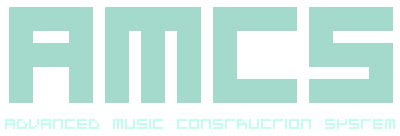
-------------------------------------------------------------------------------- TRACK EDITOR AMCS TRACK MATRIX the Advance Music Construction System SUBJECT Track editor: Track matrix SUMMARY This part of the documentation explains the purpose and use of the Track Matrix. The Track Matrix is used to edit rhythm and riff patterns. It consists of a matrix of 256 by 256 blocks which relates as 256 track columns of 256 cue rows. And contains the information to trigger Instrument and effect events during playback. DESCRIPTION The 256 track columns escalate from left to right and the 256 cue rows escalate from top to bottom in the track matrix. The track matrix is viewed as a 16 by 16 portion and is navigated using a Cursor. The Cursor can be located on the screen as a flashing block with two hexadecimal values apon it, it can be moved around the matrix with either the mouse, the keyboard or the Cursor Panel. The hexadecimal values on the Cursor are related in the track column as the upper value and the cue row as the lower value. If an attempt is made to move the Cursor beyond the viewed area, the viewed area will scroll along the track matrix to access other track columns and cue rows. To set a cue you can either use the keyboard, the "virtual piano" in the Track Editor Function Panel or an external device to set the function, Instrument, note and velocity for that cue. The block will then change to an icon indicating the cue note. To clear a cue you can either press the space bar on the keyboard or use the clear selected cues function located in the Track Editor Function Panel. Multiple blocks can be selected by either holding shift on the keyboard whilst moving the Cursor, dragging the Cursor with the mouse or toggling "Cursor select" in the Cursor Panel and then moving the Cursor. This will allow modification of multiple cues in the track matrix. A range of functions are available in the Track Editor Function Panel to modify the cues in many ways. Each track column has a start and end marker for the looping of tracks during playback, these are indicated by a coloured mark in the upper-right corner of the track matrix block, the colour green indicates the start of a track loop and the colour red indicates the end of a track loop. The track markers can be set and modified with the function "set marker for the start and end of a track loop" located in the Track Editor Function Panel. RELATED Track Editor: Overview Track Editor: Function Panel Side Bar: Cursor Panel Track Editor: Keyboard General: Glossary -------------------------------------------------------------------------------- r22122016 Return to the contents page