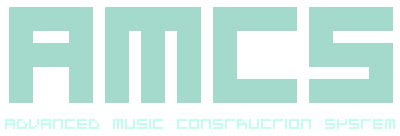
-------------------------------------------------------------------------------- TRACK EDITOR AMCS KEYBOARD LAYOUT the Advance Music Construction System SUBJECT Track Editor: Keyboard Layout SUMMARY This part of the documentation explains the purpose of the keyboard and how various keys will function when pressed. In the Track Editor, the keyboard can be used to modify certain properties of the song currently being edited. This is a list defining all the keys relevant to this section. DESCRIPTION Below is a list of all the keys which can be used within the Track Editor.Key Description --------------- ------------------------------------------------ Z Set current Cue to Note C in the current Octave S Set current Cue to Note C# in the current Octave X Set current Cue to Note D in the current Octave D Set current Cue to Note D# in the current Octave C Set current Cue to Note E in the current Octave V Set current Cue to Note F in the current Octave G Set current Cue to Note F# in the current Octave B Set current Cue to Note G in the current Octave H Set current Cue to Note G# in the current Octave N Set current Cue to Note A in the current Octave J Set current Cue to Note A# in the current Octave M Set current Cue to Note B in the current Octave Q Set current Cue to Note C in the next Octave 2 Set current Cue to Note C# in the next Octave W Set current Cue to Note D in the next Octave 3 Set current Cue to Note D# in the next Octave E Set current Cue to Note E in the next Octave R Set current Cue to Note F in the next Octave 5 Set current Cue to Note F# in the next Octave T Set current Cue to Note G in the next Octave 6 Set current Cue to Note G# in the next Octave Y Set current Cue to Note A in the next Octave 7 Set current Cue to Note A# in the next Octave U Set current Cue to Note B in the next Octave Left Move Cursor left Right Move Cursor right Up Move Cursor up Down Move Cursor down Page Up Move the Cursor up by 16 places Page Down Move the Cursor down by 16 places Home Move Cursor to the top End Move Cursor to the bottom Ctrl+Left Move Cursor left by 16 places Ctrl+Right Move Cursor right by 16 places Ctrl+Up Move Cursor up multiple places Ctrl+Down Move Cursor down multiple places Ctrl+Home Move Cursor to the furthest left Ctrl+End Move Cursor to the furthest right Shift held Selection start and continue Space Clear the current Cue - Decrease the current Cue velocity + Increase the current Cue velocity / Divide the current Cue velocity * Multiply the current Cue velocity < Decrease current Octave > Increase current Octave ' Current Mixer Level Preset Bank up Shift+' Current Mixer Level Preset Bank down Escape Retrieve Mixer Level Preset in the current Bank F1 Retrieve Mixer Level Preset in Bank +1 F2 Retrieve Mixer Level Preset in Bank +2 F3 Retrieve Mixer Level Preset in Bank +3 F4 Retrieve Mixer Level Preset in Bank +4 F5 Retrieve Mixer Level Preset in Bank +5 F6 Retrieve Mixer Level Preset in Bank +6 F7 Retrieve Mixer Level Preset in Bank +7 F8 Retrieve Mixer Level Preset in Bank +8 F9 Retrieve Mixer Level Preset in Bank +9 F10 Retrieve Mixer Level Preset in Bank +10 F11 Retrieve Mixer Level Preset in Bank +11 F12 Retrieve Mixer Level Preset in Bank +12 Print Retrieve Mixer Level Preset in Bank +13 Scroll Lock Retrieve Mixer Level Preset in Bank +14 Break Retrieve Mixer Level Preset in Bank +15 Shift held Retrieve from the next Preset Bank Alt held Retrieve Preset without Automation Return Toggle Play [ Decrease Tempo ] Increase Tempo ` Restart all the current Track positions Backspace Reverse the direction of playback Alt+Backspace Undo Tab Change the current Section Menu key Raise the Function Panel Logo key Toggle vocalised descriptions P Toggle Function Panel Keyboard control Up While in Keyboard control, select next button Down While in Keyboard control, select previous button Left While in Keyboard control, set function down Right While in Keyboard control, toggle function or set function up I While in Keyboard control, modify attribute value L Toggle lock RELATED Track Editor: Overview Track Editor: Function Panel Side Bar: Cursor Panel General: Glossary -------------------------------------------------------------------------------- r05072023 Return to the contents page