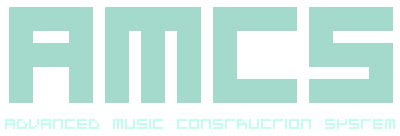
-------------------------------------------------------------------------------- INSTRUMENT EDITOR AMCS EDITING A WAVEFORM EFFECT the Advance Music Construction System SUBJECT Instrument Editor: Editing a Waveform Effect SUMMARY This part of the documentation explains how the Instrument Editor for a Waveform Effect is used. This section allows for a Waveform Effect to have attributes and Samples manipulated either with the system static or whilst playing. DESCRIPTION The Instrument Editor for a Waveform Effect is similar to editing a Waveform Instrument except the display relates to either a modulation or the Effect Path depending on the type of effect selected. The editor consists of a view area of a multiple of 256 Samples dependent on the current display scale. A vertical yellow line indicates the current Cursor position within the Waveform and this can be moved around with the keyboard, mouse, Cursor Panel or the Function Panel. If the Cursor attempts to move past the view area it will scroll in the same direction to expose more of the Waveform for editing. Using the keyboard to move the Cursor whilst the control key is held will move the Cursor a multiple of 16 Samples, this is the same as using the multiple move left or right buttons on the Cursor Panel. Keyboard home key and the Cursor Panel home left button will set the Cursor to the first Sample in the Waveform and the keyboard end key and the Cursor Panel end button will relocate the Cursor to the last Sample in the Waveform. Either holding the shift key whilst moving the Cursor with the keyboard or pressing and holding the left mouse key will begin the process of selecting a Sample range, this will continue until the key is released. The selection will be indicated by the range of Samples showing as dimmed on the display. The same process with the Cursor near either end of the selection will cause the selection to either contract or extend depending on the whether the Cursor is moving inward or outward the mid point of the highlighted area. Selecting past the view area will cause a scroll and the selection to continue beyond the view. Other coloured vertical lines indicate the various attributes on how the Waveform Effect is processed, with the colour green signifying the trigger start of the Waveform, the colour red as the ending of the Waveform, white as the beginning of a loop and the colour blue as the end of a loop. Not all markers will be visible unless set and there is also a play position marker which is an inverse vertical line only seen during playback which is for reference purpose only. Waveform Instrument, Effects and Functions are interchangeable in content, this can be performed by copying content from the source Instrument, switching to the destination Instrument and pasting into it. RELATED Instrument Editor: Overview Instrument Editor: Editing a Waveform Instrument Instrument Editor: Editing a MIDI Effect Instrument Editor: Editing a MIDI Function Instrument Editor: Editing a Waveform Function Instrument Editor: Function Panel Side Bar: Cursor Panel Instrument Editor: Keyboard General: Glossary -------------------------------------------------------------------------------- r21122016 Return to the contents page