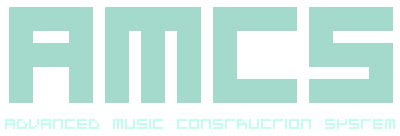
-------------------------------------------------------------------------------- INSTRUMENT EDITOR AMCS FUNCTION PANEL (SECONDARY) the Advance Music Construction System SUBJECT Instrument Editor: Function Panel (secondary) SUMMARY Only applicable to implementation 1 and onward. This part of the documentation explains the purpose and use of the Function Panel. The Instrument Editor Function Panel offers a multitude of methods to modify the currently selected Instrument. DESCRIPTION The Function Panel in the Instrument Editor section can be raised with either the menu key on the keyboard, the middle mouse button (if present) or the toggle Panel button on the Side Bar, the Panel itself consists of a grid of icons which can be pressed and are normally subdivided into groups by the type of their action and what they change. Some operations of the individual icons can also process a selection of items. To access secondary or tertiary panels, the toggle Panel button on the Side Bar will indicate which panel is present and can be set by raising multiple times. The following information is presented as a key image and a list of row to column identifiers each with a function description;A0 Waveform draw pull in A1 Waveform draw line A2 Waveform draw line exponential start A3 Waveform draw line exponential end A4 Waveform draw line exponential inverse A5 Waveform draw line exponential B0 Waveform draw line convex B1 Waveform draw line apex B2 Waveform draw line dip B3 Waveform draw line hump B4 Waveform draw line pit B5 Waveform draw line spike C0 Waveform selection degrade C1 Waveform selection smooth C2 Waveform selection drop C3 Waveform selection raise C4 Waveform selection flip C5 Waveform selection invert D0 Change the current view scale D1 Toggle the Waveform edit mono D2 Toggle the Waveform draw D3 Cut the current selection D4 Copy the current selection D5 Paste A6 Waveform selection contract B6 Waveform selection expand C6 Waveform selection quieter D6 Waveform selection louder A7-A12 (upper) Change the current Cursor position A7-A10 (lower) Change the current Sample value A11 (lower) Select the Waveform channel A A12 (lower) Select the Waveform channel B B7-B12 (upper) Change the current selection start B7-B12 (lower) Change the current selection end C7-C12 (upper) Change the current start C7-C12 (lower) Change the current end D7-D12 (upper) Change the current loop start D7-D12 (lower) Change the current loop end A13 Set start and end to the current selection A14 Set loop start and end to the current selection A15 Select the current loop B13 Move the current selection left B14 Move the current selection right B15 Extend the current selection to silent points C13 Set the start to the current Cursor position C14 Set the end to the current Cursor position C15 Trim to the current start and end D13 Set the loop start to the Cursor position D14 Set the loop end to the Cursor position D15 Deselect/select all RELATED Instrument Editor: Overview Instrument Editor: Keyboard General: Glossary -------------------------------------------------------------------------------- r14112023 Return to the contents page